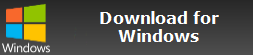How to organize Minolta DiMAGE 7Hi photo in sub-folders? | Minolta | | Convert Minolta DiMAGE 7Hi photos
You can use our software Contenta Converter PREMIUM to organize thousands of Minolta DiMAGE 7Hi photo in sub-folders. Download nowStep 1: Select your Minolta DiMAGE 7Hi photo photos
Click on the Add Photos button and select from your computer the Minolta DiMAGE 7Hi photo photos you wish to organize. Then click the ‘Next’ button.Step 2: Organize your Minolta DiMAGE 7Hi photo photos
Go the Subfolders tab and choose a template. If you decide to clone the current organization, you will be able to keep the current sub-folder organization. Click Start! and your photos will be organized in the corresponding subfolders.| Company | Minolta | ||||||||||
| Model | DiMAGE 7Hi | ||||||||||
| Description | A feature rich camera that delivers very good quality images. More information at http://en.wikipedia.org/wiki/Minolta_Dimage_7_series.
|
Download
CONTENTA CONVERTER Premium
Organize Your Photos Into Smart Sub Folders
Quick and easy!
v7.1
The most intuitive software to transform your photos
Select photos |
Configure |
Convert |
Prepare for web, print, backup. Organize and rename. Apply effects, watermarks, metadata in batch.
Users reviews:
     "In need to convert these pictures today it has been a relief to find your software. Thanks!" "In need to convert these pictures today it has been a relief to find your software. Thanks!"
Jason Hoffman, CA |
     "I shoot RAWs every day and I love your converter. This really saves time." "I shoot RAWs every day and I love your converter. This really saves time."
Jim Richardson, Indianapolis |
     "I have to say that I've been looking at photo converters and yours is clean, simple, and awfully good." "I have to say that I've been looking at photo converters and yours is clean, simple, and awfully good."
Brandon Keegan, NY |
RATING: 4.7  / 5 (
41876 ratings )
/ 5 (
41876 ratings )
Contenta Converter PREMIUM Windows or OSX
 / 5 (
41876 ratings )
/ 5 (
41876 ratings )
Satisfaction guaranteed:
 | Professional photo conversion and processing. |
 | Used by photographers (amateur and professional), design studios, architects, large organizations (NASA, IBM, Chrysler, University hospitals). |
 | Totally risk free. After purchase, you have a 30-day money back guarantee. |